Home › Support › Academic Education › ‘Newsletter’ area (or box) is too small for my contact form. How do I re-size?
- This topic has 8 replies, 2 voices, and was last updated 6 years, 2 months ago by
Shop Manager.
-
AuthorPosts
-
October 21, 2018 at 9:55 pm #1133
cynthia.morris
ParticipantHi,
How do I enlarge the ‘Newsletter’ area (or box)? Currently the AE Pro theme only requires 1 field, Email, but I need my contact form to include 3 fields, namely:
• First Name
• Last Name
• EmailWhen I enter the shortcode, the ‘Newsletter’ area (or box) shows all 3 fields, but the box is too small. How do I re-size the ‘Newsletter’ area (or box)? And, how do I change the picture to the right of the ‘Newsletter’ area?
Thanks,
Cynthia
October 22, 2018 at 6:13 am #1136Shop Manager
KeymasterHi Cynthia,
Thank You for choosing us!
Kindly provide us with the site URL so that we could provide you with some solution.
Thank You
October 22, 2018 at 9:21 pm #1139cynthia.morris
ParticipantOctober 23, 2018 at 4:16 am #1140Shop Manager
KeymasterHi Cynthia,
Follow the steps given below to fix the Newsletter.
Go to Dashboard >> Appearance >> Customize >> Additional CSS
Paste the code given below in the box
#newsletter {
height: unset;
}Publish the settings and refresh the website.
If you need some other help please let us know.
Thank You.
October 23, 2018 at 1:59 pm #1143cynthia.morris
ParticipantHi,
That worked! Thanks!
And, how do I change (replace) the picture that is below (normally to the right) in the ‘Newsletter’ area?
Thanks.
Best Regards,
Cynthia
October 24, 2018 at 4:39 am #1145Shop Manager
KeymasterHi Cynthia,
Follow the steps given below to change the Newsletter Background Image
Go to Dashboard >> Appearance >> Customize >> Theme Settings >> Newsletter
Background Image: It allows you to set a Background image in the Newsletter section.
Publish the Settings and Refresh the Website.
Thank You
October 24, 2018 at 1:48 pm #1146cynthia.morris
ParticipantHi,
October 24, 2018 at 1:50 pm #1147cynthia.morris
ParticipantHi,
No, I’m not referring to the Background Image which has a tangerine yellow color. I’m referring to the Photo which is dark gray and sits normally to the right (but is currently below the Background Image). How do I change (replace) the Photo (dark gray)?
Thanks,
Cynthia
November 1, 2018 at 10:55 am #1184Shop Manager
KeymasterHi Cynthia,
Sorry for the inconvenienced caused to you.
As per your query, could you please ask your all queries in our Email.
Email ID: support@logicalthemes.com
Thanks
-
AuthorPosts
- You must be logged in to reply to this topic.