Forum Replies Created
-
AuthorPosts
-
Shop Manager
KeymasterHi,
So where you are getting the difficulty in?
Kindly please let us know so that we can help you.
Many thanks!
Shop Manager
KeymasterHi,
Thank You for choosing us!
Kindly provide us the Site URL to review so that we could provide you a solution.
Thank You
Shop Manager
KeymasterHi,
Thank You for choosing us!
Kindly provide us the Site URL to review so that we could provide you a solution.
Thank You
Shop Manager
KeymasterHi,
You can add that with the help of custom links.
Set the Custom Link to point to the page on which the content lives, plus the # character, plus the value of the element’s id attribute—for example, https://mysite.com/about-us#target-element.
Many Thanks!
September 17, 2019 at 11:17 am in reply to: Academic Education Pro failed to install two necessary plug-ins! #3067Shop Manager
KeymasterHi,
We received your email.
We will add the plugins for you.
Please check and update us.
Many Thanks!
-
This reply was modified 5 years, 3 months ago by
Shop Manager.
September 17, 2019 at 11:12 am in reply to: Academic Education Pro shows some error code in my main page! #3065Shop Manager
KeymasterHi,
Thanks for the post.
It seems that you are using external plugins and they may be conflicting the features and arising the problem.
We recommend you to please test the plugins which you are using.
Many Thanks!
September 17, 2019 at 11:12 am in reply to: Academic Education Pro failed to show the icons of the social media! #3064Shop Manager
KeymasterHi,
Thanks for the post.
It seems that you are using external plugins and they may be conflicting the features and arising the problem.
We recommend you to please test the plugins which you are using.
Many Thanks!
September 16, 2019 at 9:55 am in reply to: Academic Education Pro shows some error code in my main page! #3035Shop Manager
KeymasterHi,
Can you please provide us the Screenshot of it?
So that we can help you.
Many Thanks!
September 16, 2019 at 9:53 am in reply to: Academic Education Pro failed to install two necessary plug-ins! #3034Shop Manager
KeymasterHi,
Thanks for your email.
If you want we can add the plugins for you.
Kindly provide us the login details at support@logicalthemes.com
Many Thanks!
Shop Manager
KeymasterGreat!
September 6, 2019 at 11:15 am in reply to: Academic Education Pro failed to show the icons of the social media! #2781Shop Manager
KeymasterHi,
Are you using some external plugins?
Kindly please let us know so that we can help you.
Many Thanks!
September 6, 2019 at 11:13 am in reply to: Academic Education Pro failed to install two necessary plug-ins! #2780Shop Manager
KeymasterSeptember 5, 2019 at 7:40 am in reply to: Academic Education Pro failed to show the icons of the social media! #2745Shop Manager
KeymasterHi,
Thanks for the post.
Sorry, but we did not get what you are trying to say.
Many Thanks!
September 5, 2019 at 7:37 am in reply to: Academic Education Pro failed to install two necessary plug-ins! #2744Shop Manager
KeymasterHi,
Plugins are utilities which provide additional functionality to your application. To install a plugin you just need to put the plugin files into the wp-content/plugins directory. Once a plugin is installed, you may activate it or deactivate it from the Plugins menu in your WP administration.
OR Follow the steps given below:
In WordPress 2.7 and above you can install plugins directly from the admin area. Download the plugin to your computer, then log in to your WP admin area and go to Plugins > Add New.
Browse to the plugin archive and select it. Then click Install Now and the plugin will be installed shortly.
The removal is also straight-forward in most cases. Simply remove the directory for the plugin you would like to uninstall and it will be automatically deactivated.
Quick Review:
To add a WordPress Plugin using the built-in plugin installer:
Go to Plugins > Add New.
Find the WordPress Plugin you wish to install.
Click Install Now to install the WordPress Plugin.
The resulting installation screen will list the installation as successful or note any problems during the install.
If successful, click Activate Plugin to activate it or Return to Plugin Installer for further actions.If you need some other help please let us know.
Thank You
Shop Manager
KeymasterHi,
we have visited your website and it seems like you have set the theme.
Many Thanks!
-
This reply was modified 5 years, 3 months ago by
-
AuthorPosts